Ways to Filter Records
All records entered into the system can be sorted and filtered accordingly. Contractors.es allows you to quickly and easily find a specific entry on the selected list from the system menu, according to the requirements set by the user.
REMEMBER: Depending on the final effect we want to achieve, each of the following methods of filtering and sorting records can be used in any order one after the other. One method does not exclude the operation of the next.
Filtering on a Column by Associations
Filtering on a column by associations applies to all fields marked with a red asterisk, which are required when creating new records on the list.
REMEMBER: In the table with the list of records, these variables will always refer to those column names next to which the “funnel” icon is visible.

-
Open the selected list with records you want to filter.
-
Click on the “funnel” icon visible next to the column header.
-
Choose one of the available subgroups, select the option you are interested in, and then confirm the search.
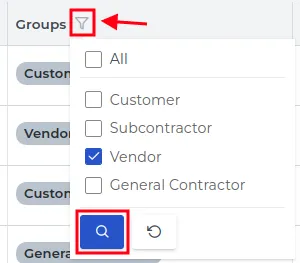
-
Only those entries that are associated with the variable you filtered by will be displayed on the list of records.
 - filter on the column is active.
- filter on the column is active. - filter on the column has not been set.
- filter on the column has not been set.
REMEMBER: To reset all active filters, use the “Reset” button.
Standard Sorting on a Column
The entered records on the list can also be sorted alphabetically from A→to Z (sort ascending) and from Z→to A (sort descending).
-
On the list with records, select any column name by which you want to sort.
-
Click on the “arrow” icon and set in what order you want the records to be displayed on the list.
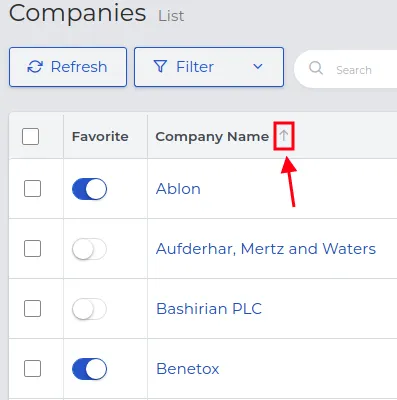
![]() - ascending sorting, from the smallest to the largest value (e.g., A -> Z).
- ascending sorting, from the smallest to the largest value (e.g., A -> Z).
![]() - descending order, from the highest to the lowest value (e.g., Z -> A).
- descending order, from the highest to the lowest value (e.g., Z -> A).
- The list of records will be arranged according to your choice. Its order can be changed at will.
Predefined Filters
Records visible in the table can be filtered according to the default filters for a given data type.
REMEMBER: Filters vary depending on the data type.
-
Above the list of records available for the selected module, click on the spot indicated in the screenshot below.
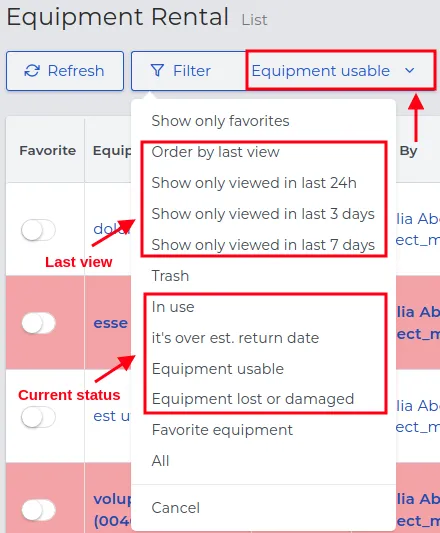
-
From the variables displayed on the dropdown list, choose how you want to filter the records.
-
Only those records that meet the selected condition will remain on the list.
NOTE: The “Cancel” option visible on the dropdown list removes the last used filter and restores the default system settings. The option named “All” will display all records if by default not all are visible (e.g., by default only current and future records are visible, not past ones).
Detailed Filtering
Detailed filtering is the process of searching data to extract only those that meet specific and detailed criteria. The search form contains fields corresponding to column names, as well as additional fields that allow for more precise specification of the searched phrase.
-
Above the list of records, select the “Filter” button.
-
On the right side of the screen, fill in the displayed form. Check the criteria according to which you want to filter the list of visible records.
-
Click the blue “Search” button.
-
Only those records that meet the criteria you have set will remain on the list.
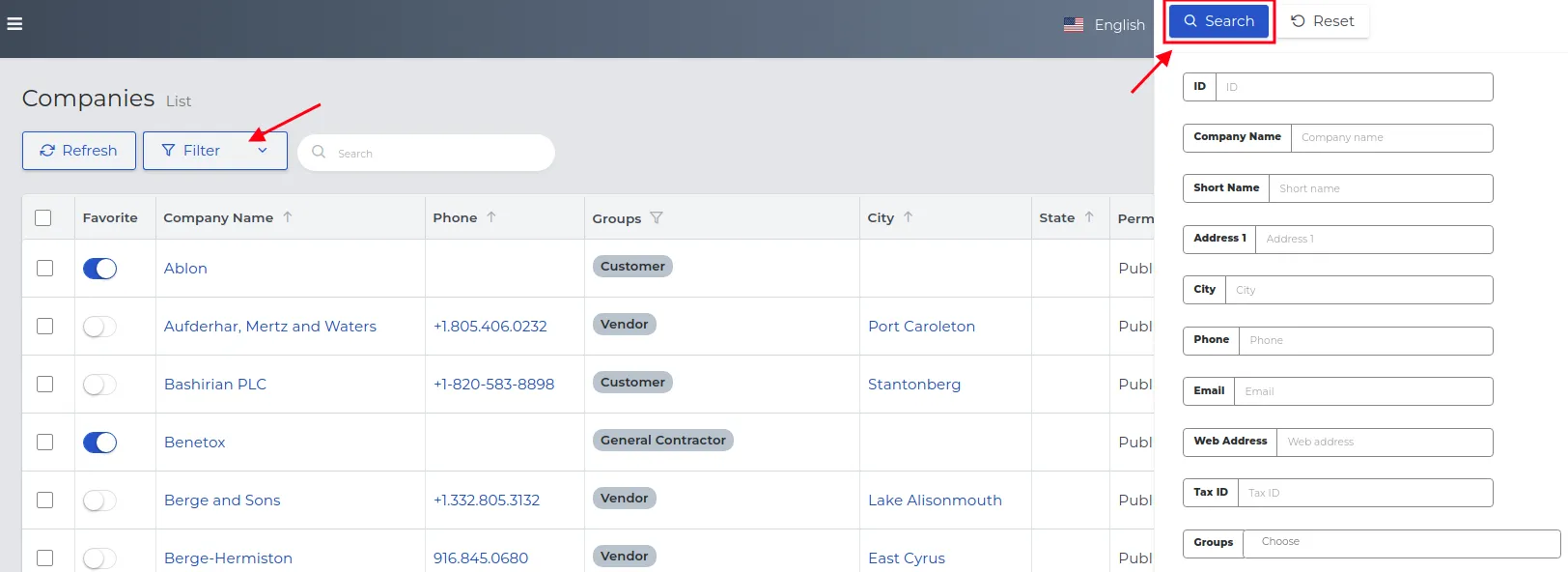
REMEMBER: You can use several variables at the same time for this type of search. The system will automatically limit the list, leaving only those records that meet all the criteria entered in the search engine.
NOTE: To cancel the detailed filter, click the “Undo changes” button, which is located above the search table next to the “Search” button.
Quick Search
This is a commonly used word filtering method. This way of searching the list of records only includes the most important columns.
- In the search field, type the first letters of the word or the entire word you want to find in the list of records.

- Only those records in which the searched phrase was found will be displayed in the table.
NOTE: Returning to the full list of records is only possible by deleting the entered entry in the “Search” field.