Tabs available in records
Depending on the selected system functionality, various tabs may be available in the record view. You can navigate to other records corresponding to other system functions through them. Such records are related to each other by some relationship, for example, goods and the order of goods.
An example illustrating the possibility of navigating between system functions through tabs in records:
-
Go to the system section “Warehouse -> List”.
-
Select one record from the available materials and click on its name.
-
Go to the “Purchases” tab in the preview of the selected record.
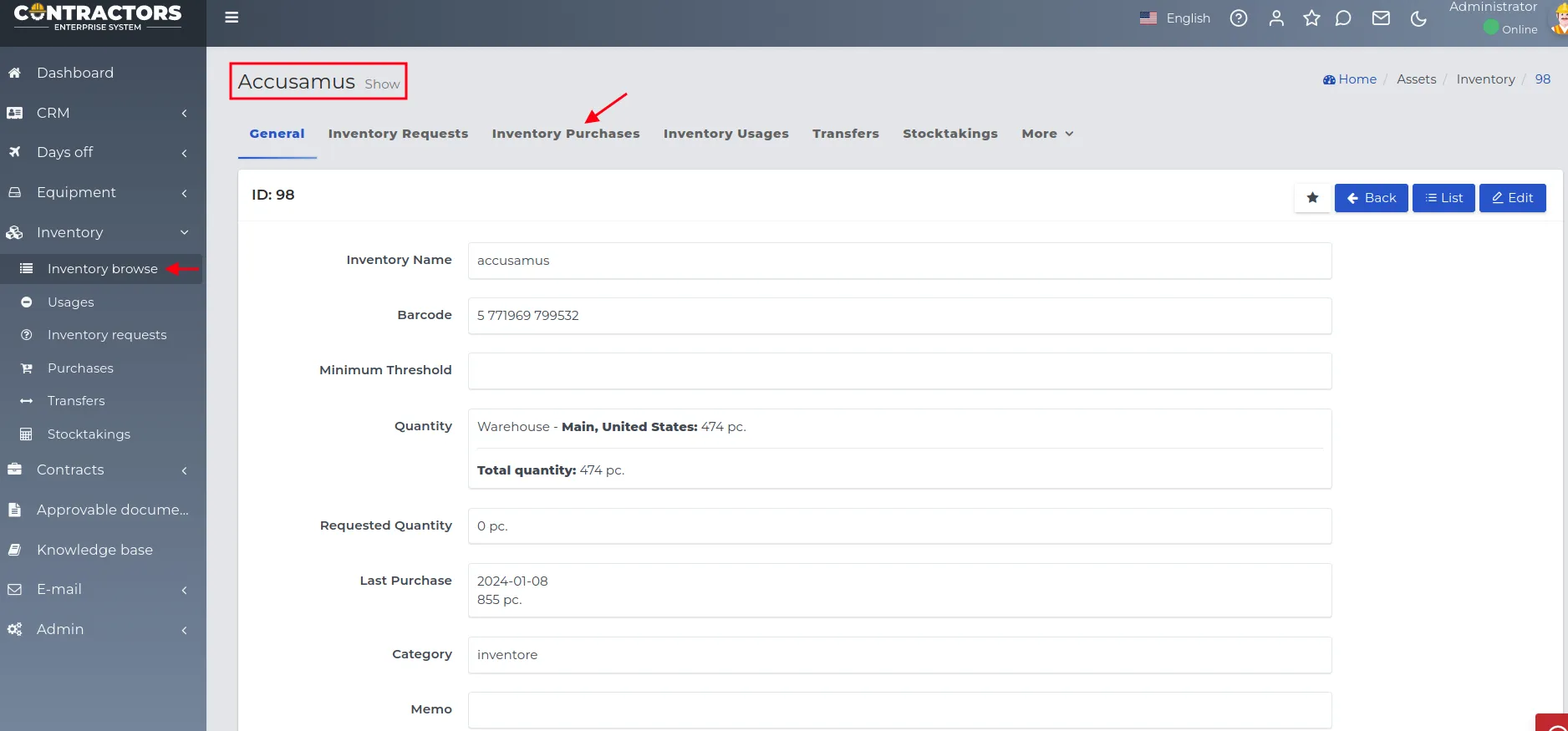
-
Choose any order from the available records.
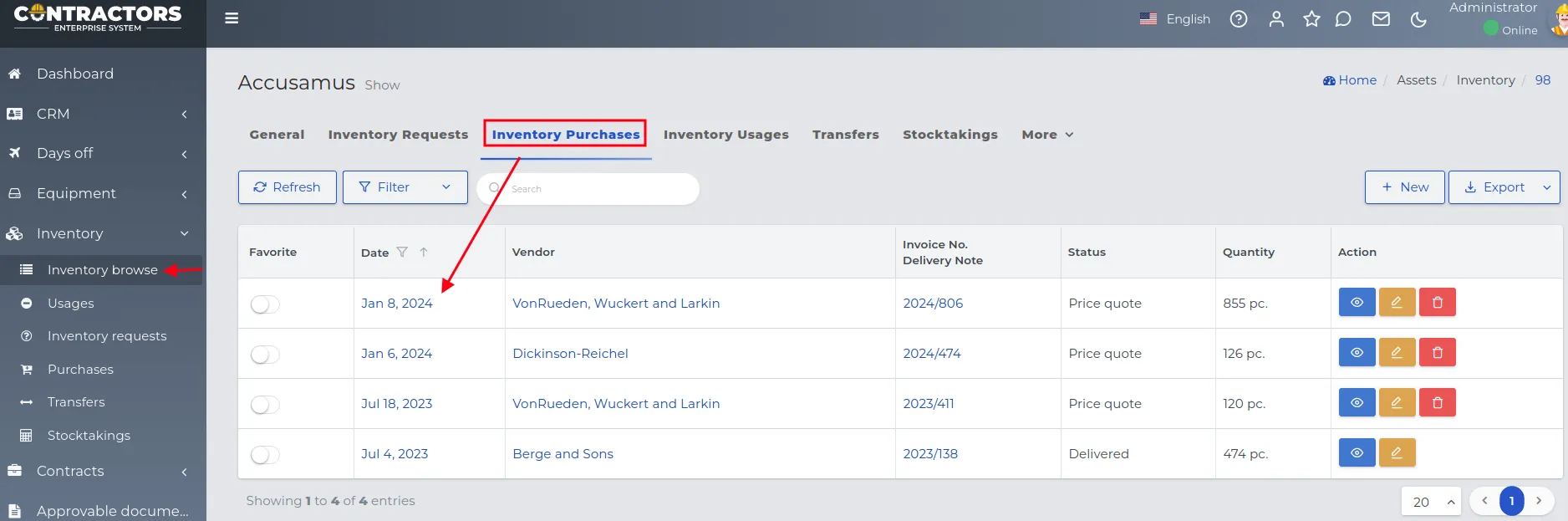
-
Notice that you still have access to four additional tabs in the order preview.
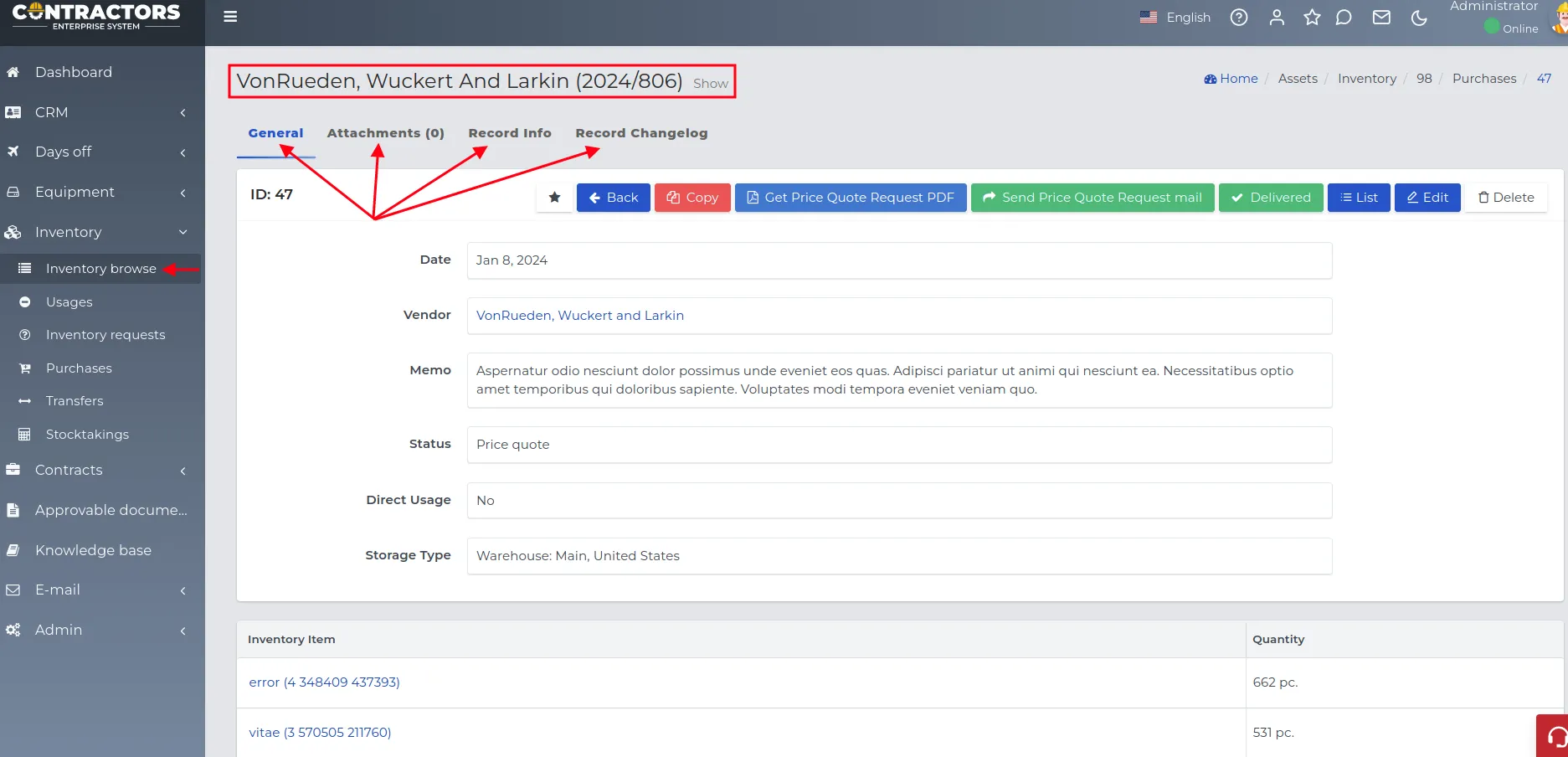
-
After selecting one of these tabs, sub-tabs assigned to it will appear.
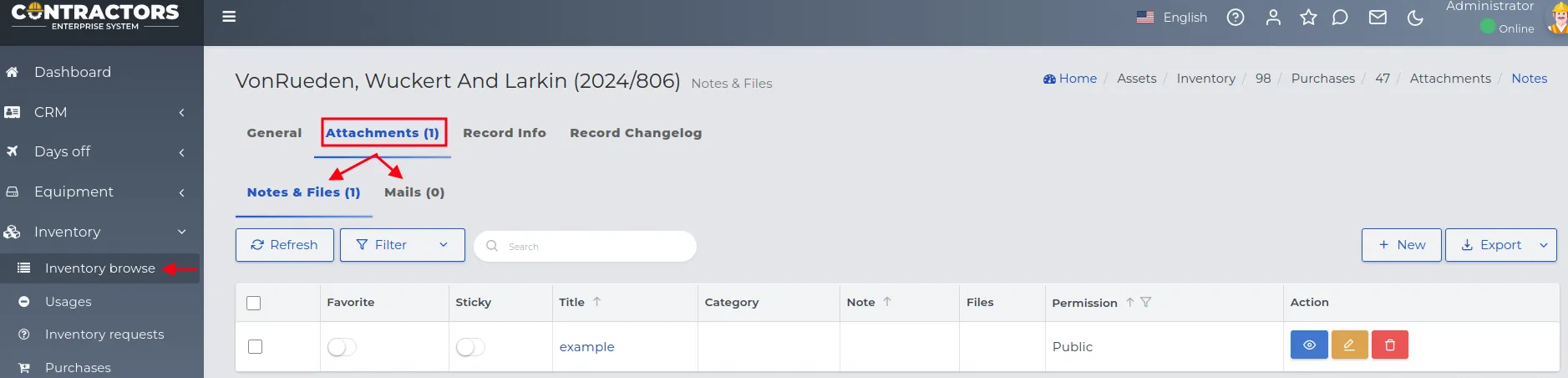
-
For the last sub-tabs in the hierarchy, only buttons for basic interaction will be active, the functionality of which has been described in detail here.
REMEMBER: The number of all visible tabs after selecting a record from the list will not be identical everywhere. However, their functionality will remain the same.
Standard tabs available in different types of records
Names of system tabs that are visible in many types of records:
-
General - basic data entered during the creation of the record. In the created entry, we can use auxiliary buttons, described in more detail here.
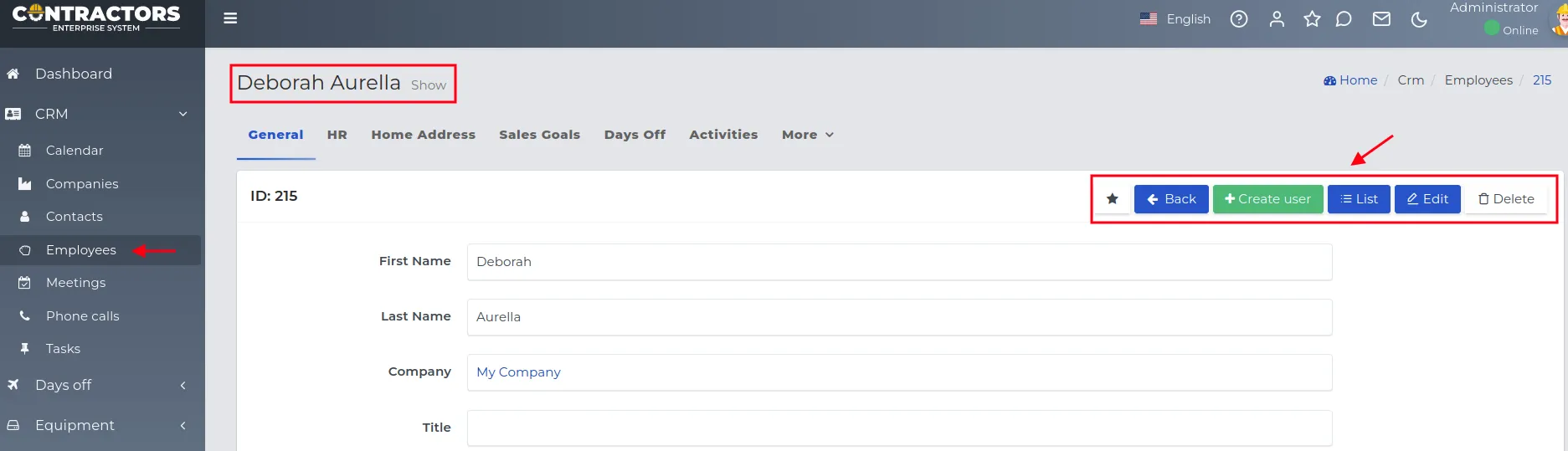
-
Attached - all notes, files, emails, and acceptable documents related to the entry.

NOTE: The number of attachments to the record is indicated by the number in parentheses according to the description in the screenshot below.
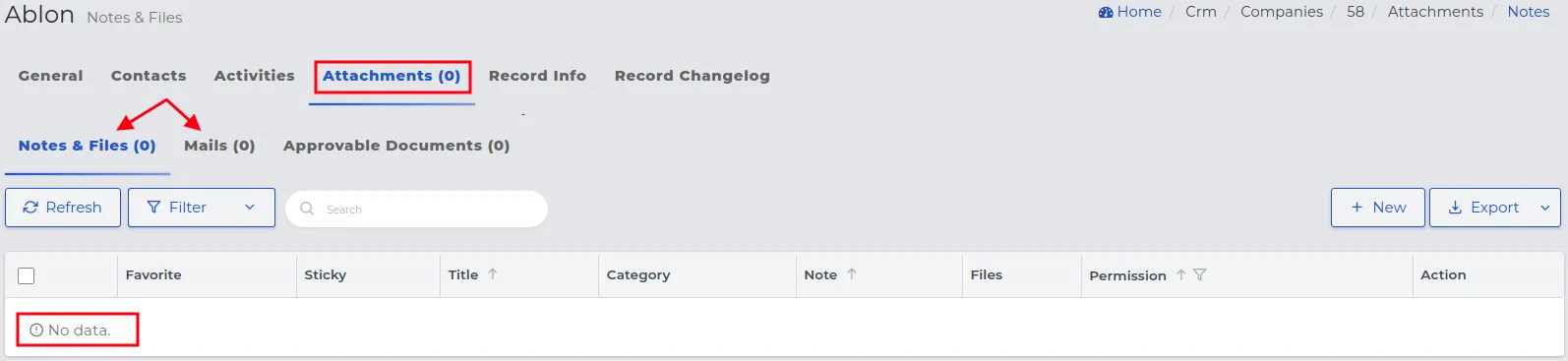
-
Information - user data of the system who created or last updated the record.
NOTE: These entries are not editable.
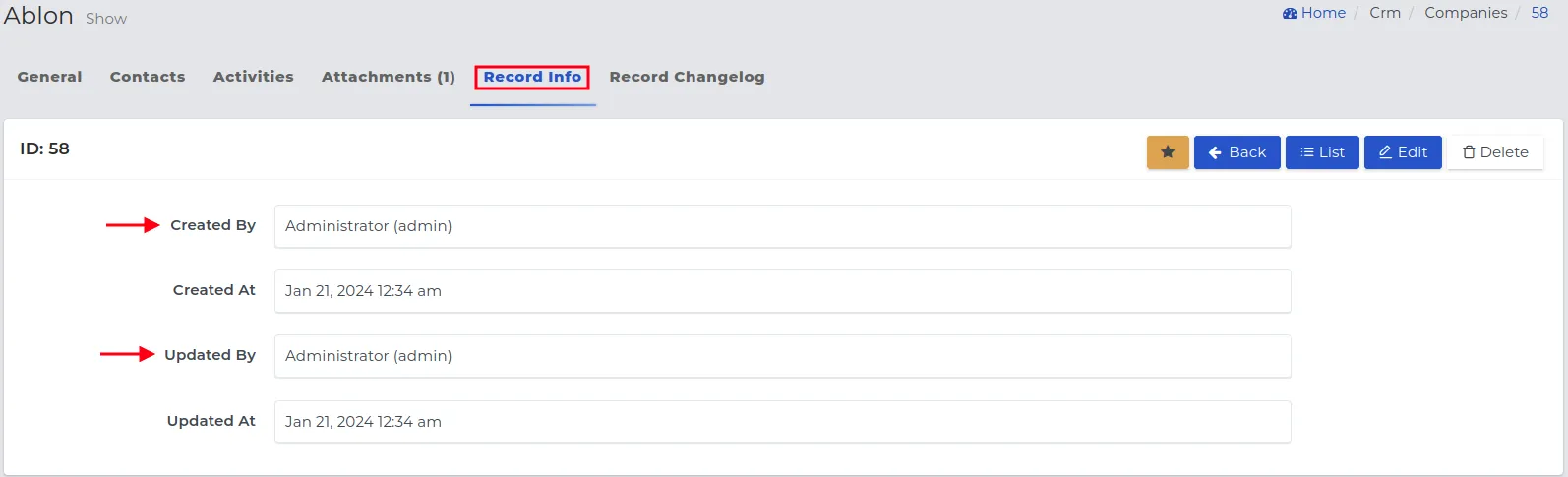
-
History - a chronological record of all changes made to a given record. The system indicates which field values have been changed, by which user, on what date, and at what time.
NOTE: Saved values are not editable, but they can be filtered.
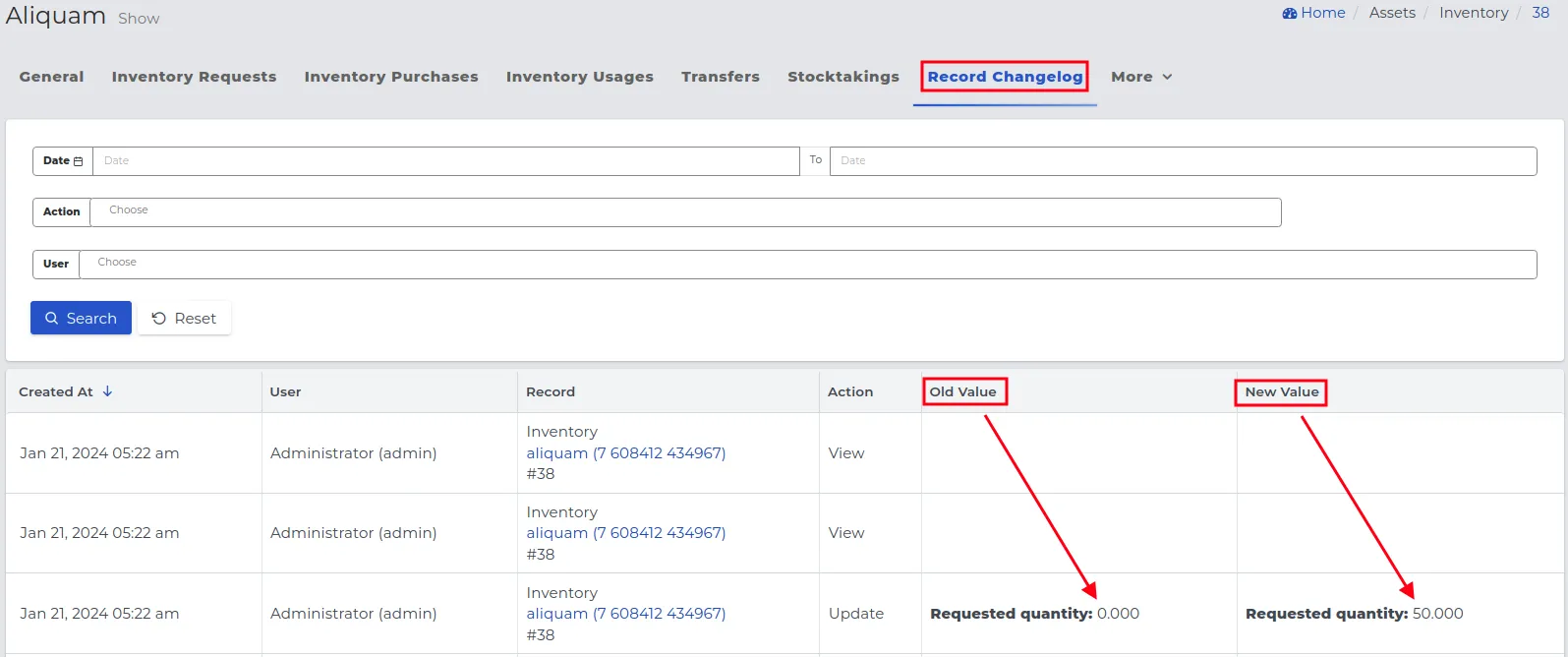
Tabs depending on the type and purpose of the record
The system has a number of different tabs, depending on the type and purpose of the currently displayed record.
NOTE: Not all tabs present in the system have to be available for every record. Different modules may present unique sets of tabs depending on the specifics of a given type of record. An example diagram showing such a dependency is visible in the screenshot below.
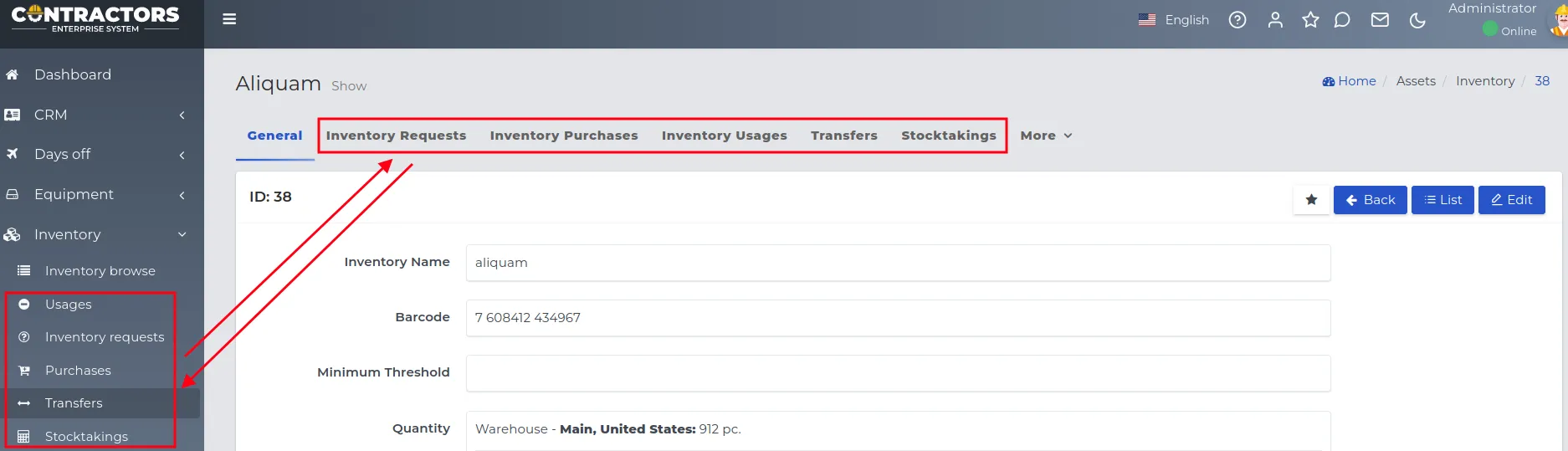
Examples of tabs that may appear in a module where at least one possible dependency between system records has been defined:
- CRM -> Companies: Contacts (past and current contacts), Activities (tasks, phone calls, meetings).
- CRM -> Contacts/Employees: HR, Home Address, Days Off, Salary, Activities (tasks, phone calls, meetings), Equipment, Assessments.
- Equipment -> List: Rentals (pickup orders, requests for equipment return deferral), Service.
- Warehouse -> List: Demands, Purchases, Expenditures, Transfers, Inventories.
- Contracts -> Projects: Estimation, Details, Accounting, CRM (tasks, meetings, phone calls), Changes in projects, Invoices, Costs, Material Verification, Requests for Information, Planner (history, summary, daily reports), Subcontractor Agreements, Project Visits, Estimation Accuracy and Work Progress, Issues (problems, weather-related problems), Equipment (rental registry, return deferrals, pickup, demands), Warehouse (inventory, expenditures, demands), Reports (time balance, financial balance).
REMEMBER: The tab named “More” allows you to expand the full list of tabs assigned to the selected module on the list.

For the listed types of system tabs, their functionality has been described in the individual sections concerning selected system modules.