Contact and Company Database
Sections related to the menu item named “Contacts, Companies, and Employees” are places in the system where information about business contacts, companies, and employees is stored. Effective management of relationships with customers, partners, and staff enables efficient actions that translate into smooth business operations.
Company Directory
In the “Companies” section, users have the ability to manage information about business partners, clients, and contractors. Here you can add new company entries, edit existing ones, and possibly delete unnecessary records. Below is the sequence of steps for each of the mentioned possibilities.
Adding a new company to the system follows this scheme:
-
Open the “CRM -> Companies” section in the menu and click the “New” button.
-
Fill out the form, paying attention to the fields:
-
Company name: The name by which the company can be searched for in the records.
-
Groups: Assigning the company to one of the groups defining the nature of the business e.g., Supplier, Client, Subcontractor. Groups are defined by the administrator according to the description here.
-
Permissions: Access to the created “Companies” entry e.g., Public, Public read-only, and Private. You can find more about permissions here.
- Save the data using the “Confirm” button.
Contacts associated with the added company are entered into the system according to the established sequence:
-
Select the company from the list visible in the “CRM -> Companies” menu to which you want to add a contact.
-
Click the “Contacts” tab and select the appropriate contact group e.g., “Contacts”, “Former Contacts”, for which the definition is as follows:
-
Contacts: Employees currently employed at this company, performing a specific role.
-
Former Contacts: Data of people who were previously employed at the company. Their data remains in the system, which facilitates further communication or potential cooperation.
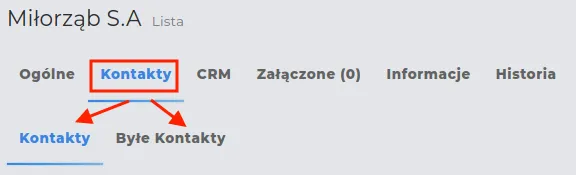
- Add contact details in one of the selected tabs, paying attention to the fields:
-
Title: The name of the position held, e.g., Accountant, Production Manager.
-
Former employers: You can optionally select a company where the “Contact” previously worked. However, the company must already exist in your database of companies.
-
Groups: This pertains to selecting from a list only when the “Contact” belongs to a specific group among the available options. Groups are defined by the administrator as described here.
-
Permissions: Access to the created “Contact” entry e.g., Public, Public read-only, and Private. You can find more about permissions here.
NOTE: If the contact was previously employed at another company that is already in our database, you can select it from the list in the “Former employers” field. The link will also be included in the “Former Contacts” tab for that company.
REMEMBER: When editing or removing an employee from a company, it will automatically be added to former employers. You do not need to manually add such a company.
- Save the form by clicking the “Confirm” button.
NOTE: If the company in your database operates as an employment agency, you can add a “Contact” to it and mark them as an employee of your company, following the description available here.
Editing company data in the list of records can be done in two ways:
Method I:
-
Select the company from the list whose data you want to edit.
-
Use the “Edit” action button, enter changes, and save using “Confirm”.
Method II:
-
Go to the preview of the selected company’s entry in the list using the “View” action button.
-
Click on the “Edit” button, then enter and save the form with changes using “Confirm”.
REMEMBER: Clicking the company name on the list is equivalent to using the “View” action button.
Removing a company from the list is only possible when the “Delete” action button is visible in the record, which means there are no links of this company with other important records in the system.
NOTE: Data in records that have been deleted may be available again after being restored from the trash by the System Administrator.
Restoring deleted records is done in the following order:
- On the list of companies, apply a filter with the option “Trash”.
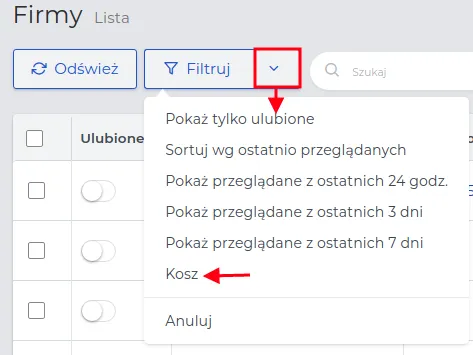
-
Click the “Restore” action button on the record you want to restore.
-
The selected Company will reappear on the list in the “CRM -> Companies” menu.
Contact Directory
The “Contacts” section stores information about people who cooperate with us, are employed, or are not associated with our activity. To add new contacts, assign them to companies, or edit and delete existing records, follow the instructions below.
Adding a new contact to the system is done according to the scheme:
-
Open the “CRM -> Contacts” section in the menu and click the “New” button.
-
Fill out the form, paying attention to the fields:
-
First Name, Last Name: Personal data by which it will be possible to search for the contact in the records.
-
Groups: Assigning the contact to one of the groups defining their position, e.g., Estimator, Accountant, Foreman.
-
Permissions: Access to the created “Contact” entry, e.g., Public, Public read-only, and Private. You can find more about permissions here.
- Save the data using the “Confirm” button.
NOTE: The employee adding the Contact can also assign them to the Employees group if they have the appropriate permissions (the “HR” role). For this purpose, use the “HR” tab and enter the employment.
Companies associated with the added Contact are set in the following order:
-
Select the contact from the list visible in the “CRM -> Contacts” menu to which you want to add a company.
-
In the record preview for the “Company” field, select the company name available on the list.
NOTE: Only companies entered into the system will be visible on the list, whose addresses can be copied according to the data provided during the creation of the company record in the system. To do this, use the “Copy address” button after selecting the company you are interested in.
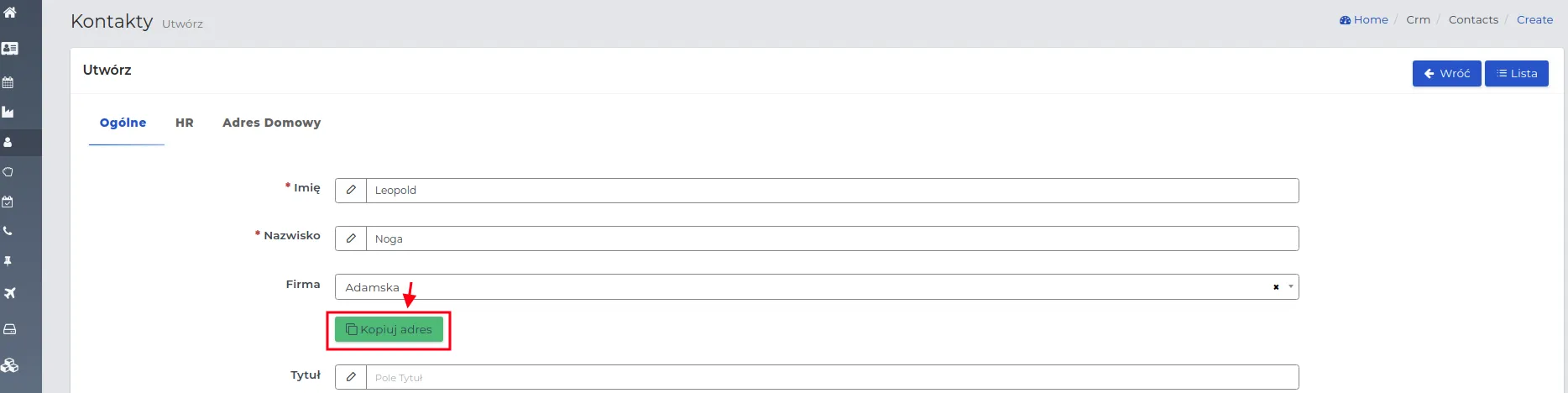
- Save the form by clicking the “Confirm” button.
Editing contact information on the record list is done in the same way as editing company data.
REMEMBER: Clicking on a contact’s name on the list is equivalent to using the “View” action button.
Deleting a contact from the list is only possible when the “Delete” action button is visible on the record, which means there are no associations with other important records in the system.
NOTE: Data in records that have been deleted are again available in the trash - an administrator can restore such a record to the contact list.
Restoring deleted records with contact information is done in the same way as restoring company data.
Employee Data
The employee list contains all “Contacts” for whom the “Employed status” has been marked in the “HR” tab. Managing the employee database will proceed in the same way as in the “Contacts” section.
NOTE: Access to the employee list is granted to system users with permissions to view the contact directory list.