Registration in the System
Using Contractors.es is possible after creating an account in the system by an administrator or company owner. This process begins with filling in basic information in the steps of a simple configuration process, the detailed description of which is available here. Registration in the system is a quick start that will take the user literally a moment.
REMEMBER: Contractors.es is an advanced system, dedicated primarily to facilitating control and supervision over processes related to project implementation in your company.
Account Creation
-
Go to the yellow registration field on the page https://contractors.es/ and use the link available there to create an account in Contractors.es.
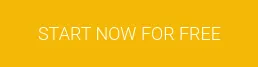
-
Fill in the registration form by providing the necessary basic information.
NOTE: The Discount Code field applies only to current promotional campaigns.
-
After filling out the form, accept the terms and conditions and the privacy policy, and then confirm the creation of the account by clicking the button:
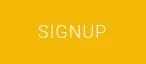
-
You will receive a return message to the email address provided during registration confirming the creation of the account and the generated password for the first login.
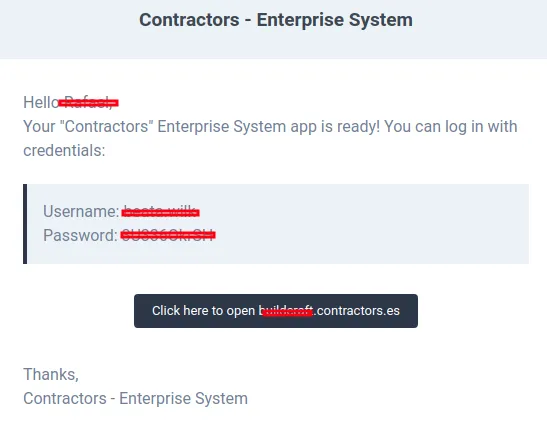
REMEMBER: At the time of the first login, you will be redirected to a simplified system configuration, the filling scheme of which has been described here.
Password Change
-
After completing the system configuration process (section: First Steps with the System), go to the user icon in the upper right corner of the screen.

-
Select the “Settings” tab.
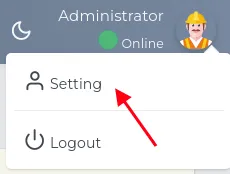
- Fill in all the required fields in the form.
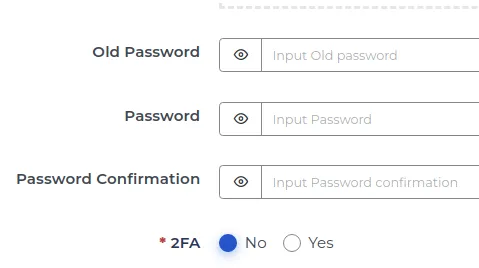
NOTE: In the “Old Password” field, enter the password received in the email during registration.
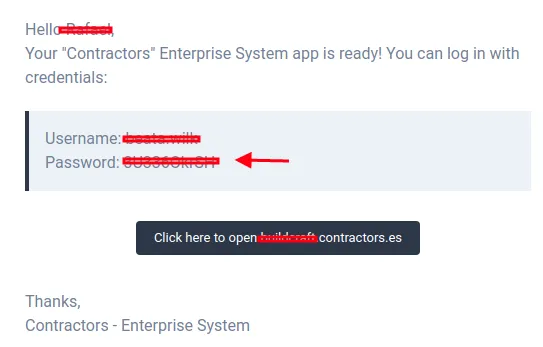
- Enter a new password for logging in and choose preferences for two-step verification.
NOTE: Two-factor authentication enhances account security by requiring additional verification. Once set up, it requires entering a one-time password from an app on your phone or computer.
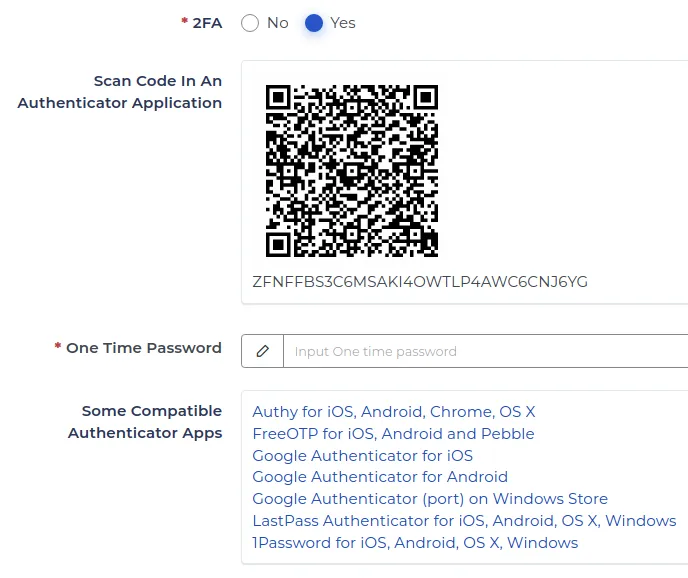
- Optionally, configure two-factor authentication with the option to avoid asking for a one-time password when logging in from your own computer.
Password Recovery
-
If you forget your password, use the reset option.
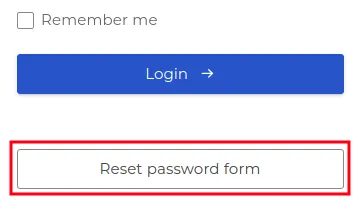
-
Check your email inbox. You will receive a message with a link to reset your password.
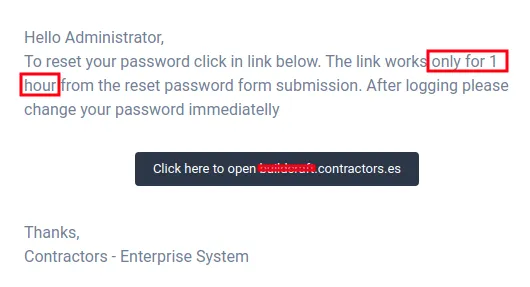
REMEMBER: After resetting your password, immediately set a new one.
NOTE: The reset link is only active for one hour. After that time, you will need to use the password reset function again.